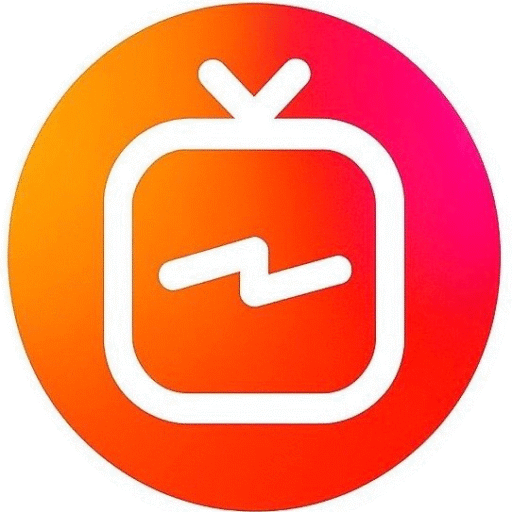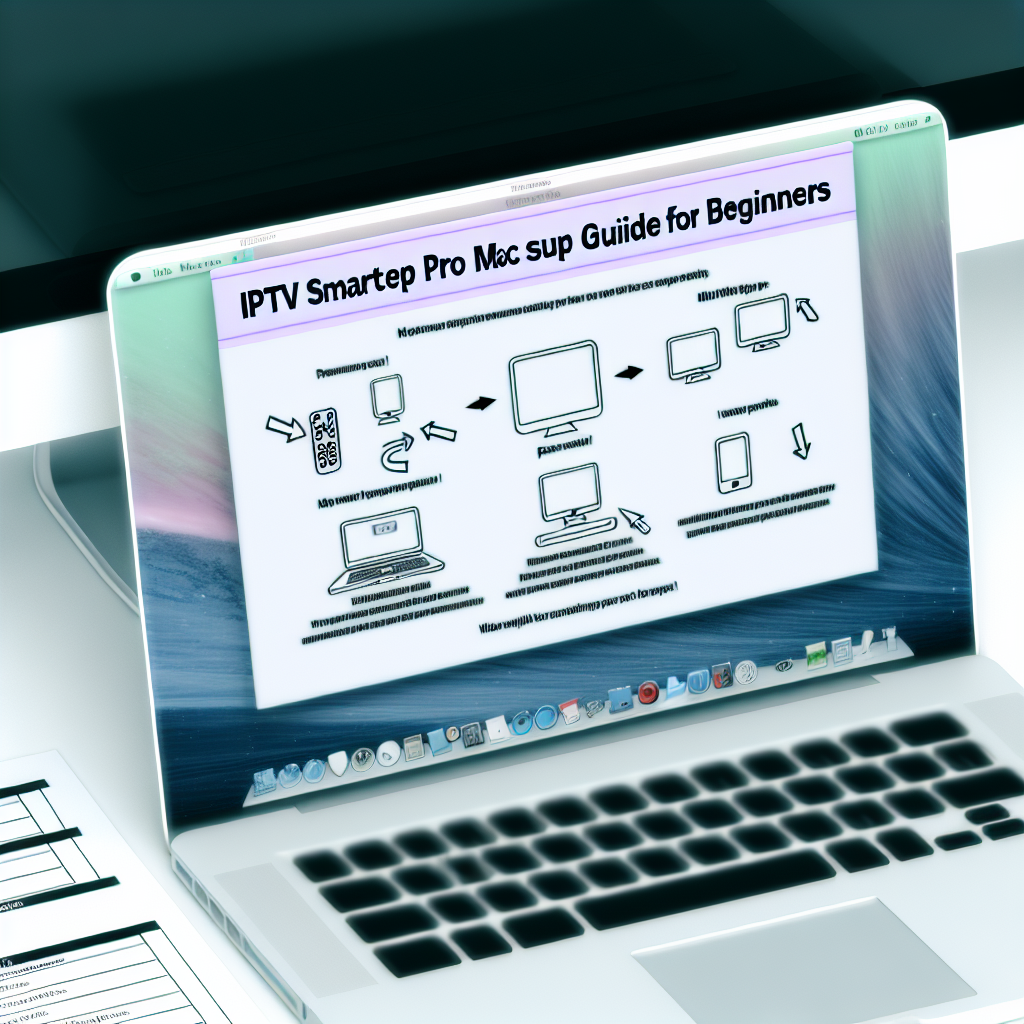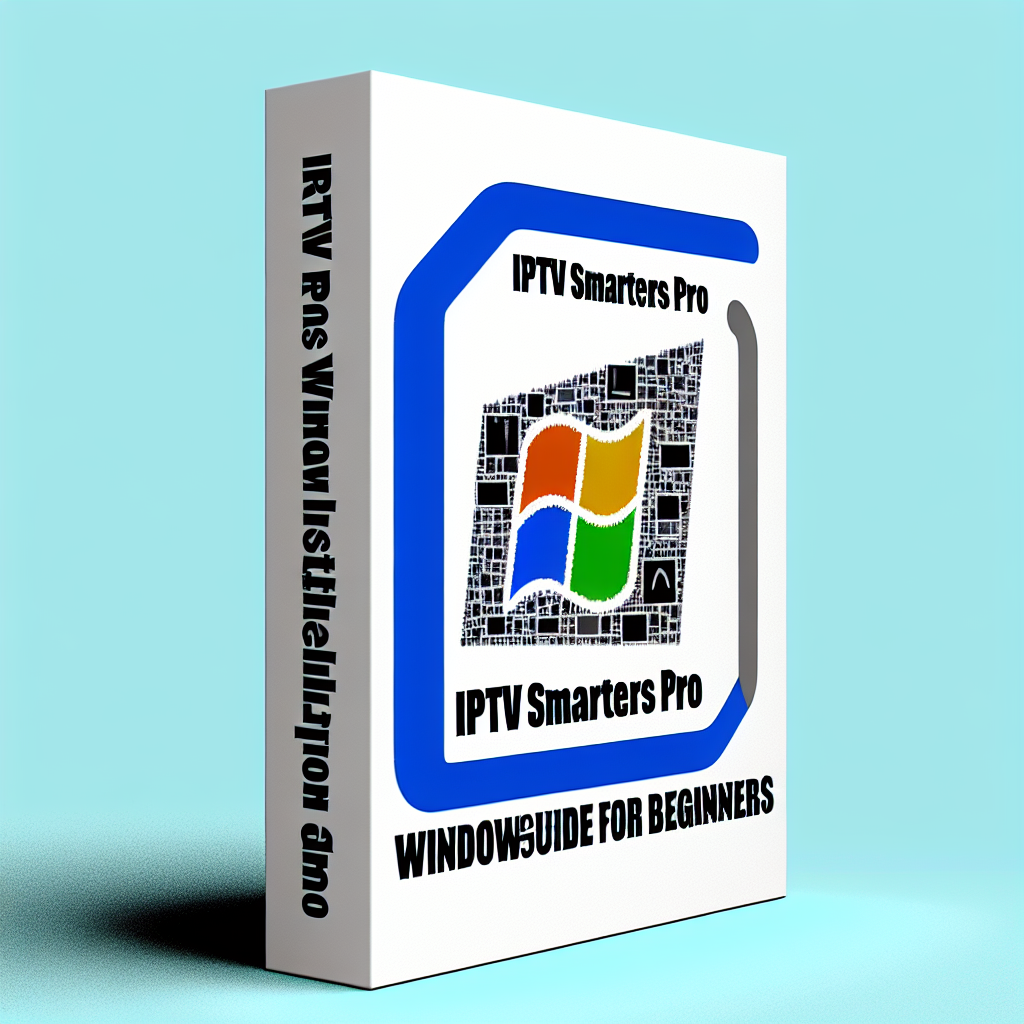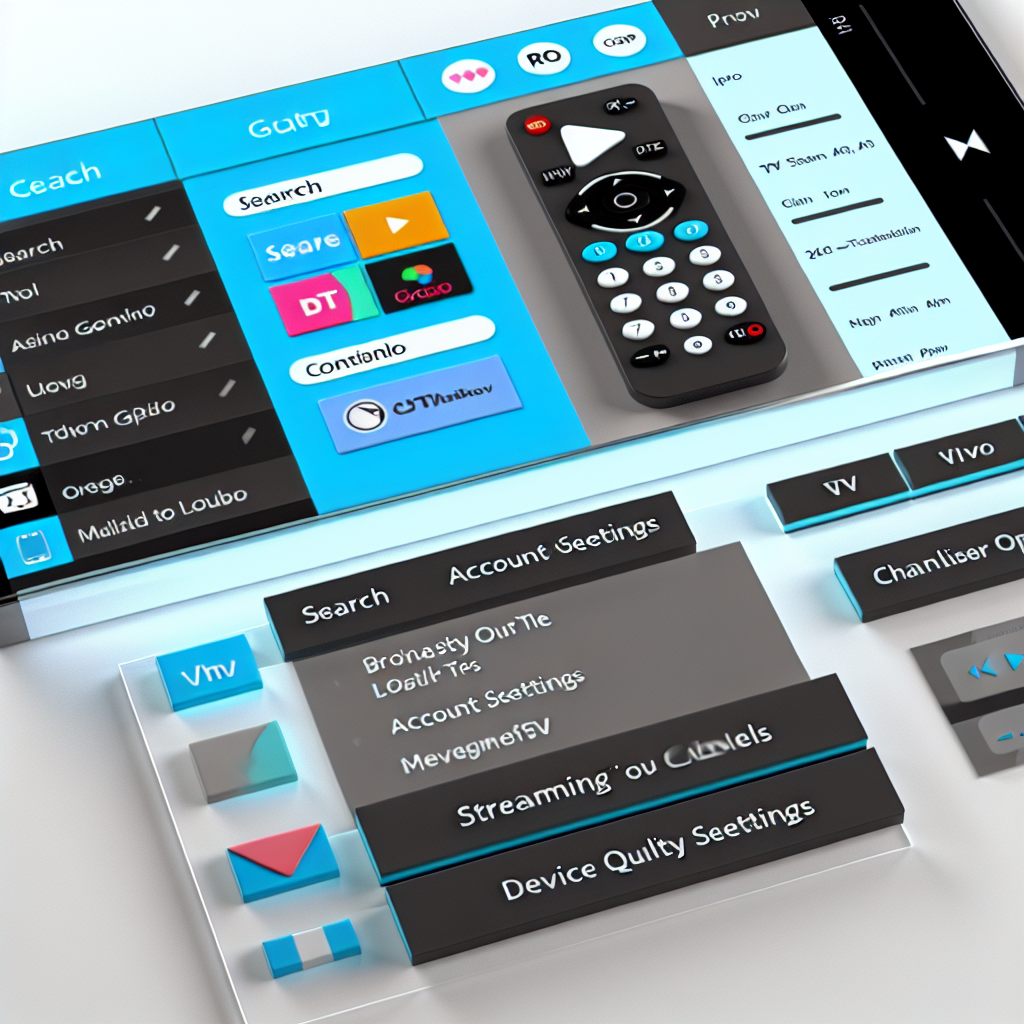Looking for guidance on the IPTV Smarters Pro Mac Setup? This IPTV Smarters Pro Mac Setup Guide for Beginners helps you get started.
Table of Contents
- What is IPTV Smarters Pro?
- System Requirements
- Downloading and Installing IPTV Smarters Pro
- Setting Up IPTV Smarters Pro
- Troubleshooting Common Issues
- Frequently Asked Questions
- Conclusion
What is IPTV Smarters Pro?
IPTV Smarters Pro is a robust application that allows users to stream live TV, movies, and series via an IPTV service. Predominantly known for its user-friendly interface and streamlined navigation, it offers seamless integration into various devices, including Mac systems. With IPTV Smarters Pro, you can enjoy a wide range of content while ensuring a great viewing experience. This application supports various playlist formats, making it a popular choice among IPTV enthusiasts.
System Requirements
Before diving into the installation process, it’s essential to ensure your Mac meets the necessary requirements for IPTV Smarters Pro. Here’s what you need:
MacOS Version
IPTV Smarters Pro is compatible with macOS versions from Mojave (10.14) onwards. It’s advisable to run the latest version to ensure optimal performance and access to features.
Hardware Specifications
– **Processor**: At least Intel Core i3 or equivalent.
– **RAM**: Minimum of 4GB of RAM; 8GB is recommended for smooth functioning.
– **Internet Speed**: A stable internet connection is crucial. A minimum of 10Mbps is recommended for HD streaming.
Ensuring your Mac meets these specifications can significantly enhance your IPTV experience, allowing for high-quality streaming without buffering issues.
Downloading and Installing IPTV Smarters Pro
Installing IPTV Smarters Pro on your Mac is straightforward. Follow these steps for a seamless experience:
Step 1: Downloading the Application
To download IPTV Smarters Pro:
1. Visit the official IPTV Smarters website: [IPTV Smarters](https://www.iptvsmarters.com).
2. Navigate to the download section and select the Mac version.
3. Save the `.dmg` file to your preferred location on the Mac.
Step 2: Installing the Application
Once the download is complete:
1. Open the `.dmg` file by double-clicking on it.
2. Drag the IPTV Smarters Pro icon into your Applications folder.
3. Open the Applications folder and locate IPTV Smarters Pro to launch it for the first time.
You might encounter a warning about the application being downloaded from an unidentified developer. If so, go to your System Preferences, select Security & Privacy, and click “Open Anyway” to continue.
Setting Up IPTV Smarters Pro
Now that you have installed the application, it’s time to set it up. Here’s a comprehensive guide to get you started:
Step 1: Launching IPTV Smarters Pro
Once installed, open the application. You’ll be greeted with an intuitive interface that guides you through the setup process.
Step 2: Adding Your IPTV Subscription
1. Click on “Login with Xtream Codes API” or “Load Your Playlist or File”.
2. If you have an Xtream Codes subscription, fill in the fields with your details, such as Username, Password, and the URL provided by your IPTV service.
3. For M3U playlists, select the appropriate option and browse to upload the .m3u file.
Step 3: Starting Your Streaming Experience
Once the necessary details are inputted, click “Add User” or “Connect”. Once connected, you’ll be able to navigate through channels, movies, and series with ease.
The layout allows you to filter content by categories, ensuring you can find your favorite shows and channels quickly.
Troubleshooting Common Issues
While IPTV Smarters Pro is generally robust, users can occasionally encounter issues. Here are some common problems and their fixes:
1. Connection Issues
If you’re having trouble connecting to your IPTV service:
– Double-check your username, password, and URL.
– Ensure your internet connection is stable.
– Restart the application and try again.
2. Buffering Problems
Buffering can often occur due to a slow internet connection. Here are tips to mitigate it:
– Check your internet speed. Aim for at least 10-20 Mbps.
– Close unnecessary applications that may consume bandwidth.
3. Application Crashing
If the app crashes or becomes unresponsive, try the following:
– Ensure you’re running the latest version of macOS.
– Consider reinstalling IPTV Smarters Pro to fix corrupted files.
For further assistance, check community forums like Reddit IPTV where users share solutions for various issues.
Frequently Asked Questions
1. Is IPTV Smarters Pro free?
While IPTV Smarters Pro is free to download and use, you will need a paid IPTV subscription to access channels and content. There are also some free trials available through various providers.
2. Can I use my IPTV subscription on multiple devices?
Yes, IPTV Smarters Pro allows multiple device usage. However, this often depends on the specific terms of your IPTV subscription. Always check with your provider to avoid issues.
3. Is IPTV Smarters Pro legal?
IPTV itself isn’t illegal, but the legality of the streams you access varies. Always ensure that you are using a legitimate IPTV service to avoid potential legal complications.
4. Can I record shows using IPTV Smarters Pro?
Currently, IPTV Smarters Pro does not support recording functionalities directly within the app. You may log feature requests on their forums or consider alternative apps that offer this function.
5. Where can I find the BEST IPTV services?
You can find a curated list of the best IPTV services by visiting [BEST IPTV](https://iptvlog.com/category/best-iptv/). Make sure to explore user reviews and comparison articles to choose the right service for your needs.
Conclusion
Setting up IPTV Smarters Pro on your Mac is a straightforward process that opens up a world of entertainment. By following this guide, you can get your IPTV service running smoothly and enjoy your favorite shows without any hassle. If you enjoyed this IPTV Smarters Pro Mac Setup Guide for Beginners, feel free to share it with others who might benefit.